External requests are performed regularly on all wordpress websites. But they are not visible inside WordPress. To view external requests I have developed and regularly use the HTTP Requests Manager plugin.
External requests also known as API calls are performed using WP_HTTP class in WordPress. HTTP Requests Manager plugin logs all WP_HTTP requests (external and internal) and then shows them an easy to understand user interface.
Here is a video tutorial to view external requests in the WordPress website.
Table of Contents
How to view external requests in WordPress?
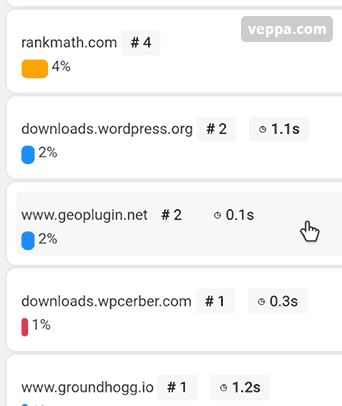
- Install and activate “HTTP Requests Manager” plugin from WordPress repository.
- Navigate to “Tools” → “HTTP Requests Manager” page to make sure that plugin works.
- Wait some time (a couple hours or days) until the plugin logs some requests. Use WordPress more during the waiting period.
- Again navigate to “Tools” → “HTTP Requests Manager” page.
- Select “Group by request domain” option from the select box at the top.
- Now you will see an easy to navigate report grouped by external domains.
From here you can click on the group to expand and view individual requests. You will see which plugins are making those calls.
Viewing external requests helped me to find a slow page containing 2 API calls.
Meaning of colour coded bars for domains
In the grouped external request domain report you will notice some bars have different or mixed colors.
Colors are representing response status for requests in that group.
- Blue – successful response
- Orange – request blocked by HTTP Requests Manager plugin.
- Red – failed response (404) or request timeout.
View individual external request data
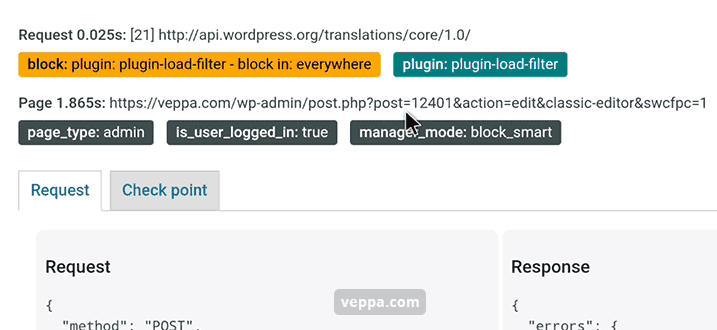
Click on individual requests to see more details.
In opened popup you will see:
- Full Request URL
- Time used for request
- Page initiating request
- Total page time
- Plugin related to the request and additional data.
- Request and response data.
What makes external requests?
External requests are made by WordPress core and plugins.
Plugin external requests
- Plugins perform external requests to complete certain tasks. For example: check news, updates, send emails using API, get templates, send and get mailing lists, sync CRM data, analytics, statistics, storage of remote backups, creating encrypted payment buttons and forms etc.
- Every WordPress website will have different external requests depending on plugins they are using.
- You need to monitor external requests initiated by plugins because they are developed by different individuals and companies. WordPress is not responsible for external requests made by plugins.
Learn how to view plugin requests using HTTP Requests Manager.
WordPress core external requests
- WordPress core external requests – sends pingbacks, makes enclosure checks, gets oEmbed data, checks updates, loads plugins and themes from repository.
- WordPress core communication with external requests performed on all websites.
- Some external requests like pingbacks can be disabled in WordPress settings.Others like oEmbed, need to use specific plugins to disable those external requests.
- WordPress core functionality enclosure checks can be disabled by using the HTTP Requests Manager plugin (same plugin that shows external requests).
Conclusion
Analyzing external requests in WordPress you will see some useless requests and some vital requests.
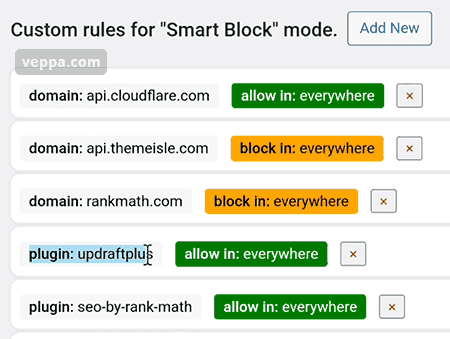
To optimize WP_HTTP requests you can:
- Block individual external domains and subdomains. These can be news, ads, upsells, useless translation checks etc.
- Allow (prevent from being blocked) important external requests by domain.These can be external requests to mailing APIs, connection to send website backups, connection to load Search Console data, API call to generate encrypted payment buttons etc.
- External requests initiated by WordPress core like enclosure checks, browse happy and pingbacks are blocked automatically in “Smart block” mode.
Viewing external requests is part of the debugging WP_HTTP usage process.
View more information about HTTP Requests Manager Plugin.