Photo galleries are popular way of showing photos in group. You can enrich your website pages with WordPress Photo Gallery. In this tutorial I will explain why and how to add photo gallery with support of swipe navigation to WordPress website.
Internet has grown very much since days when in order to have a website you need to hire a developer. Now it is easy to build websites by yourself. Popular hosing companies made it super easy to build a website with easy WordPress installation. WordPress currently powers more than 43% of all websites in the world.
For this tutorial we assume that you have a WordPress blog. Read this if you want to start a new blog.
You can add photo galleries wo to your WordPress blog easily.
Table of Contents
How to add Photo Gallery to WordPress?
WordPress offers many features that can be used to enhance your web pages. One of them is photo gallery.
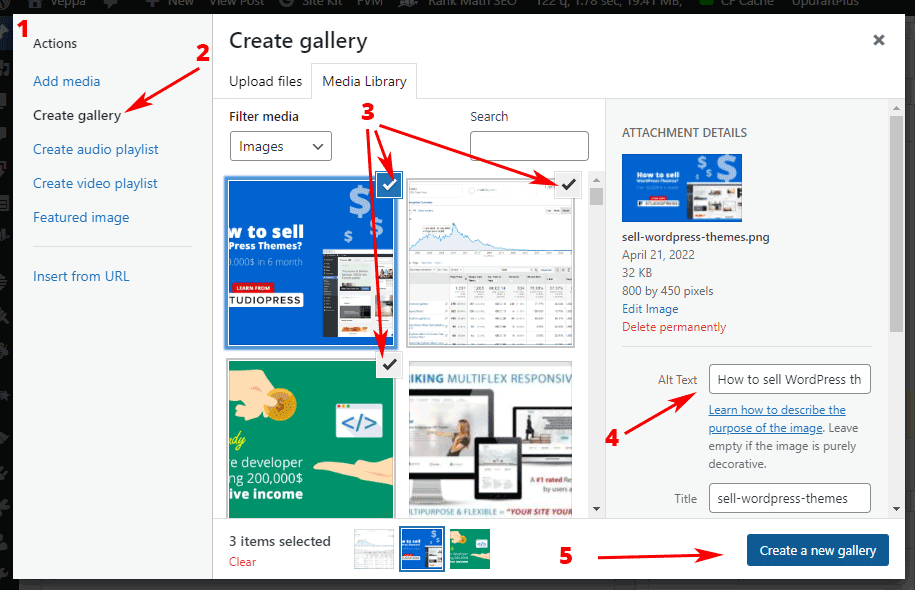
Create WordPress Photo Gallery step by step.
You can insert photo gallery to any post or page by following these 5 steps:
- Click on “Add Media” button on add/edit “page” or “post”.
- Select “Create gallery” from actions sidebar in popup.
- Choose multiple existing images on your website or upload new ones. If uploaded new images then go to step 2.
- Write description for each selected photo in “alt” and “caption” fields.
- Click “Create a new gallery” button at the bottom
Add as many galleries to the same page as you want. Make it intuitive and logical. No need to put all images in one gallery. Keep in mind mobile and desktop users when adding gallery. Check your web page in both devices and make sure thumbnails are visible and easy to understand when viewed on mobile.
Using alt text for images will improve your website SEO. Read more about image SEO for WordPress.
Settings to consider when adding photo gallery in WordPress.
- Use single column gallery if you have few images. It looks good on mobile and no need to enlarge images for viewing. This is the way that I am using on current website.
- When using single column gallery do not link to image files because your image will be displayed in full width anyway.
- If you have more than 5 images in gallery then use 2-3 column gallery linking to full image files.
- Use maximum 4 columns if you have more than 20 images in gallery.
- Image width in gallery will decrease when number of columns increased. Images will be not recognizable on mobile device when there are more than 2-3 columns.
How to add swipe navigation to WordPress photo gallery?
WordPress image gallery can link images to full image files. To show full images with swipe and touch gestures install free WP Featherlight plugin. It will automatically open images in popup lightbox and add swipe navigation to view previous next photo. It also ads previous/next buttons for click navigation plus keyboard navigation for desktop users.
I like WP featherlight because of its minimalist design, no settings page, works out of the box when activated, does not leave any traces when uninstalled, does not try to sell pro version or any other services. It is one of my favorite plugins for viewing full size images on galleries and single images.
As of 2022 I am not using WP featherlight on my blog. Instead I prefer using full size images which look good on mobile devices and there is no need to zoom for those images. Also by reducing number of WordPress plugins used on my blog I speed up my website.
Why not to use custom gallery plugins?
Custom plugins may seem as right choice when creating image gallery on WordPress. They may offer two benefits over existing image gallery built into WordPress core.
- First: better presentation. Align and crop images to form different formations.
- Second: ability to use gallery in different places by just entering generated short code.
Disadvantage and headache that custom galleries may bring.
- Formatting your content that is usable only with their plugins. You will be held hostage by their plugin. You cannot leave them because your existing galleries will not work without it. They will show you some up sells to pro version, sale or suggestion of other plugins, showing ads in admin area. To leave them you will have to redo all galleries using code WordPress functionality.
- Custom plugin may be removed from repository for violation of rules.
- Custom plugin may be abandoned making your website sluggish or vulnerable to future attacks.
Some of these rules apply to all plugins that utilize custom post types or custom tables. Plugins should only enhance core functionality. They should not leave any traces, garbage or break your website, by removing content you created, when deactivated and uninstalled.
That is why it is always better to use photo gallery built into core of WordPress. You can enhance it lightboxes that do not change your initial content.
Free Flash Photo Gallery
Important: Free flash photo gallery discontinued because all current web browsers after 2020 and Adobe removed support for Flash (also known as Macromedia Flash, swf files).
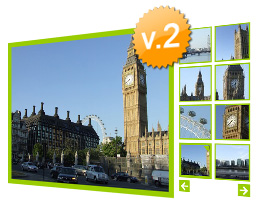
Free Flash Photo Gallery version 2.
Flash photo gallery (version 1 and version 2) was developed in 2005/2007 years and downloaded more than 100k times. Now after 2020 WordPress photo gallery is more popular and easy to create.
Why flash discontinued?
Once upon a time Flash was very popular and attractive to website developers and owners. It was used to make cool interactive websites and addictive games. During that time I created these galleries to better represent photo albums on internet with intuitive navigation, animations and attractive design.
Then iPhone and android phones come to the market and became popular. Android initially supported flash player. Others didn’t support it from them beginning. Later on all new mobile phones removed support for flash player and preferred to use new technologies aimed to enhance mobile phone usability and security. Flash couldn’t enter into mobile market and in 2017 Adobe announced that by the end of 2020 flash player will be discontinued.
Flash left its throne to HTML5, CSS3, WebGL and other new technologies. This page is kept as a reference to once very popular Flash photo gallery project which was downloaded more than 100K times. You can view details and statistics about them further down in this article.
Flash Photo Gallery popularity statistics (2005-2020 data)
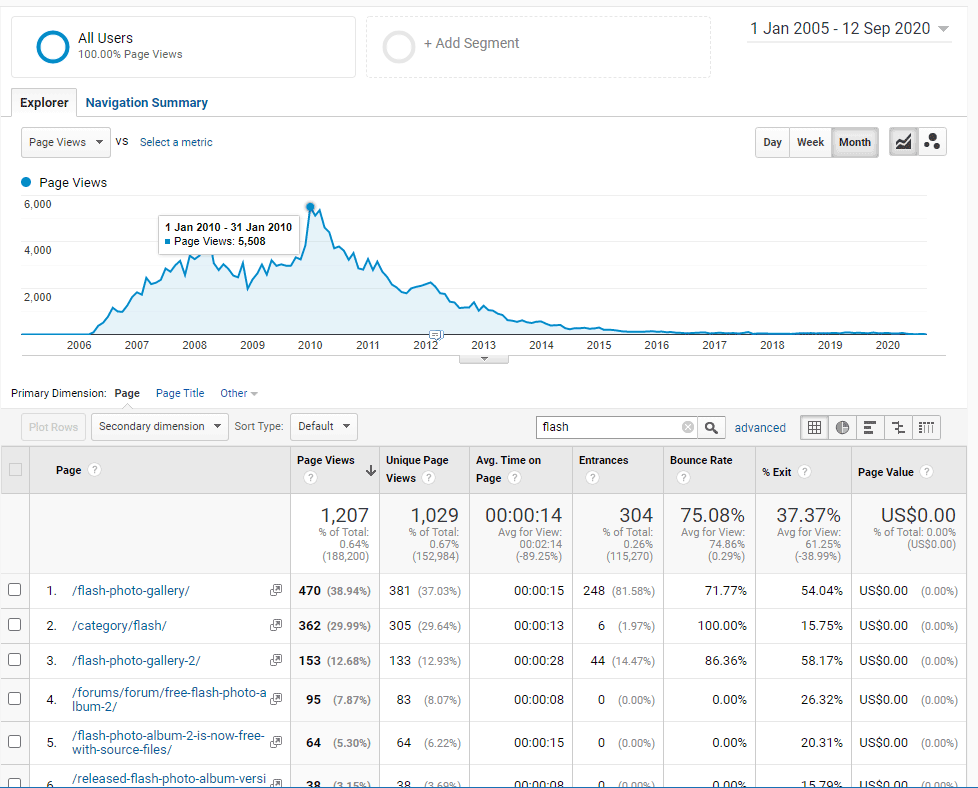
Flash photo gallery popularity statistics (google analytics data for 2005-2020 years). Now I prefer using WordPress photo gallery.
Looking at Google analytics data screenshot you can see that flash photo gallery popularity grew from 2006 to 2010. Reached its maximum of 5500 page views per month in January 2010. Then slowly declined until 2015 and flatten after that until 2020. Currently it is getting less than 5 page views per month.
I updated this article in September 2020 with instruction explaining how to start using WordPress image gallery instead of old flash galleries. If you are user of old flash gallery then please update your website and use more up to date galleries.
Looking for other software developed by me? Check my classified ads website script.
FAQ
Does WordPress support flash?
No, WordPress is not supporting flash. Also since 2020 non of the current web browsers support it. Adobe also terminated supporting Flash.
What to use instead of old Flash Photo Gallery?
Upload all your photos to your blog and use WordPress photo gallery instead. You can use multiple galleries on single page or create separate page for each gallery. Also add description and caption to your images in gallery for better SEO.
Where else flash was used?
Flash was popular among online game developers that could be played on PC browsers. After its discontinuation they gradually moved their games to HTML5. You can still find and play some old flash games and casual HTML5 games on games144.com website.
Conclusion
In order to make your existing business or personal website content accessible on popular desktop and mobile devices move your flash photo/image galleries to supported format. Remove any other flash content you have on your website as well.
On WordPress prefer using image gallery that is built into the core functionality. Do not use custom plugins to build photo gallery. Use plugins only to enhance existing image gallery functionality of WordPress.
If you are still using plain HTML or other not dynamic website, that was custom built several years ago, then consider moving to WordPress. It is very flexible and will give you power to update and create new content easily. Relevant and accessible content can empower your offering to reach wider audience on the internet.