Most of us know that pingbacks are not used any more. It is the main cause of spam. But let’s see how pingbacks impact wordpress performance.
This video tutorial shows how pingbacks slows down your WordPress website by sending many WP_HTTP requests. You will also learn how to disable pingbacks without using any plugin.
This video is part of the WP_HTTP playlist on youtube.
Every time when you save a post it sends pingbacks to all linked URLs within your article.
It is triggered and executed similar to enclosure checks.
Table of Contents
Experiment: Pingbacks Enabled for Testing
I enabled pingbacks for testing performance related issues. Then updated 3-5 pages and waited until pingback requests would happen.
After a couple minutes I checked HTTP Requests Manager logs and found these.
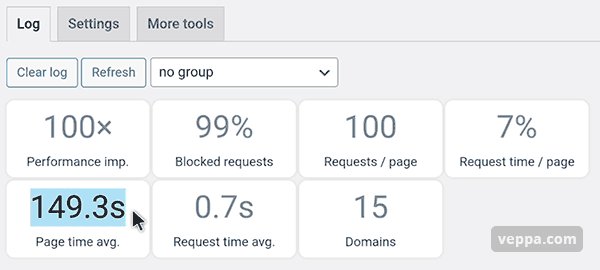
From this summary cards we can see that:
- Page generation time took 149 seconds because of pingback and enclosure check requests .
- Requests were sent to 15 different domains.
- Checking logs we also found that there were 830 requests on a single wordpress cron page.
- Average request time was 0.7 seconds.
Looking at these numbers it is clear that pingbacks are slowing down your WordPress.
Additional Notes Regarding Pingback Performance Experiment
830 requests are combinations of all URLs found in 5 saved articles. It also contains enclosure checks and pingbacks requests combined. That is how we see so many WP_HTTP requests in a single cron job page.
Experiment run with “Smart Block” operation mode in HTTP Requests Manager. Which blocks many self pingbacks (urls to my own website) and enclosure checks. So 149 seconds took to record all requests (passed and blocked requests) to the database.
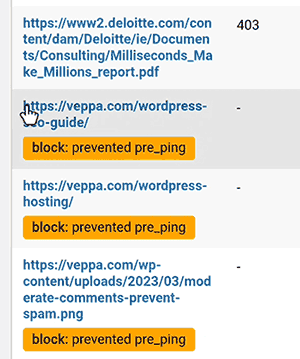
See blocked self pings from this screenshot.
If none of the requests were blocked then total page generation time would be 581 seconds. Or 9.6 minutes.
This means your website will be kept busy for that much time. Which will affect page generation time for real users and yourself visiting your website in that time.
Too Many Pingback Requests 429 Error
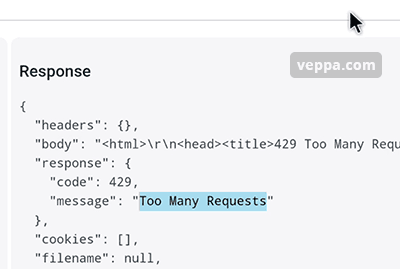
My website sent 830 external requests in a single page. This was noticed by external servers as well.
They responded with 429 “Too many requests” errors.
Experiment showed that pingbacks negatively impact wordpress performance.
Disable all pingbacks in WordPress (without plugin)
Luckily you can disable pingbacks using WordPress default settings.
You can disable all (internal & external) pingbacks without plugin.
- Navigate to “Settings” → “Discussion” page.
- Uncheck “Attempt to notify any blogs linked to from the post” option.
- Uncheck “Allow link notifications from other blogs (pingbacks and trackbacks) on new posts” option.
- Save settings.
View detailed instruction with screenshot.
Conclusion
We measured WordPress performance while pingbacks enabled and found that it slows down page generation.
Negative impact on performance and security makes it clear that pingbacks should be disabled on all WordPress websites.
Also it is easy to disable using default WordPress settings.
What is next:
- Learn how enclosure checks slow down your WordPress website. It will make sense as enclosure checks are run together with pingbacks.
- View more WP_HTTP debugging case studies.
- View external requests made by WordPress Core.
- Get plugin from HTTP Requests Manager page.