Do you feel a huge slow down when you first login to WordPress admin? I felt the same and to learn more about this issue I developed a plugin called HTTP Requests Manager.
It monitors and optimizes WP_HTTP requests in WordPress.
Watch how monitoring WP_HTTP requests helped me to identify Browse Happy API calls. It is one of the factors that is responsible for slow WordPress admin pages.
More WP_HTTP optimization tutorials can be found in this playlist.
Table of Contents
What are Browse happy calls?
Browse Happy API calls send remote requests via WP_HTTP to check if the user uses a modern browser. It wants to make sure that the user browser is capable of running all WordPress user interface features.

Browse happy was effective for detecting old browsers like Internet Explorer and showing warning messages suggesting to switch to Google Chrome or Firefox browsers.
Actually I do not remember seeing any Browse Happy warnings. Because I have not used Internet Explorer since 2000. And I was already using modern browsers.
So why in 2024 still check if the admin is using modern browsers?
No need to check because everybody uses modern browsers. And all WordPress user interface features works perfectly on regular chrome, firefox, opera and any other android and ios browsers.
So checking for modern browsers via external API calls is a waste of server resources.
Even if WordPress really needs (we know that it is not necessary) to check if I am using a modern browser it can check it via javascript (example) without sending external requests.
Why do Browse Happy calls slow down WordPress admin?
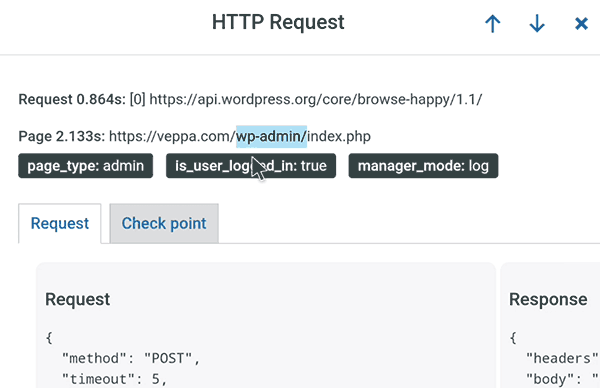
From the screenshot above made in the HTTP Requests Manager plugin we can see that the Browse Happy API call took 0.8 seconds to load. This WP_HTTP request time is added to page generation time which increased to 2.1 seconds.
So without this Browse Happy API call WordPress admin page (wp-admin) would load in 1.3 seconds. Which is almost twice faster.
WordPress admin is slowed down by a useless external request “Browse Happy API”.
When are Browse Happy API calls made?
- Browse Happy API called every time when you visit WordPress admin dashboard.
- API response for each unique Browser User Agent will be cached in site transient for 1 week (reference). Caching exists but not effective (explained in next bullet points).
- User Agent is string containing “Browser name” and “version number” plus additional information.
- When you switch to other browser and visit WordPress admin it will be called again.
- When you update your browser Browse Happy API will be called again.
- If you login with 100 different browsers then 100 different API calls will be made.
- A WordPress membership website with 1000 of users with unique User Agents can initiate so many API calls every week.
- For comparison my website has been visited by 2146 unique User Agents in one month. Caching will not prevent these 2146 requests because they are unique.
Browser User Agent example:
Mozilla/5.0 (Windows NT 10.0; Win64; x64) AppleWebKit/537.36 (KHTML, like Gecko) Chrome/121.0.0.0 Safari/537.36

Screenshot shows 2146 Unique User Agents (browsers) accessed my website in one month. Report generated by Webalizer.
How to optimize Browse Happy API calls?
You can optimize Browse Happy API calls by disabling or blocking them.
There is no built-in feature in WordPress to disable Browse Happy API calls.
Luckily we can disable it using the HTTP Requests Manager plugin.
That is exactly why I added blocking Browse Happy API calls to plugin so that everyone can benefit from it for free.
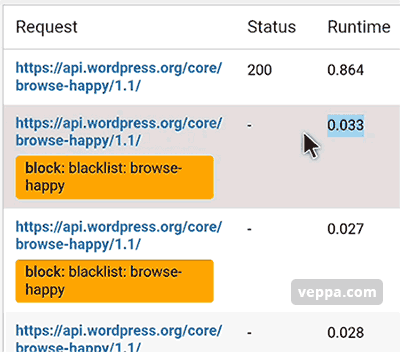
There is “Smart Block” operation mode in the HTTP Requests Manager plugin.
- Navigate to “Tools” → “HTTP Requests Manager” page.
- Switch to “Settings” tab.
- Select operation mode as “Smart Block”.
This will block all Browse Happy API calls along with other WP_HTTP optimizations.
Browse Happy check is not initiated by WordPress Core only. I have seen that some popular plugins were using this Browse Happy API calls in the front end as well.
So blocking with “Smart block” will also block them. This will keep your website as fast as possible.
How to find other WP_HTTP calls that slow down admin pages?

You can view per page WP_HTTP API calls
- Navigate to “Tools” → “HTTP Requests Manager” page.
- Select the “Group by Page URL” option from the select box at the top of that page.
You will see requests grouped by Page URL. From there pay attention to /wp-admin/ and /wp-admin/index.php pages
Most common API calls that slow down your WordPress website are automatically blocked in “Smart Block” mode.
Learn which API calls are blocked for optimizing WordPress in Smart Block mode.
Conclusion
WordPress has some old features like Browse Happy API calls which are not required in current days. Everyone has a modern browser that can handle all WordPress user interface features.
Every API call (external request) slows down WordPress website. By blocking unused API calls you will speed up WordPress website while keeping the website fully functional.
That is exactly what HTTP Requests Manager plugin designed and used for.